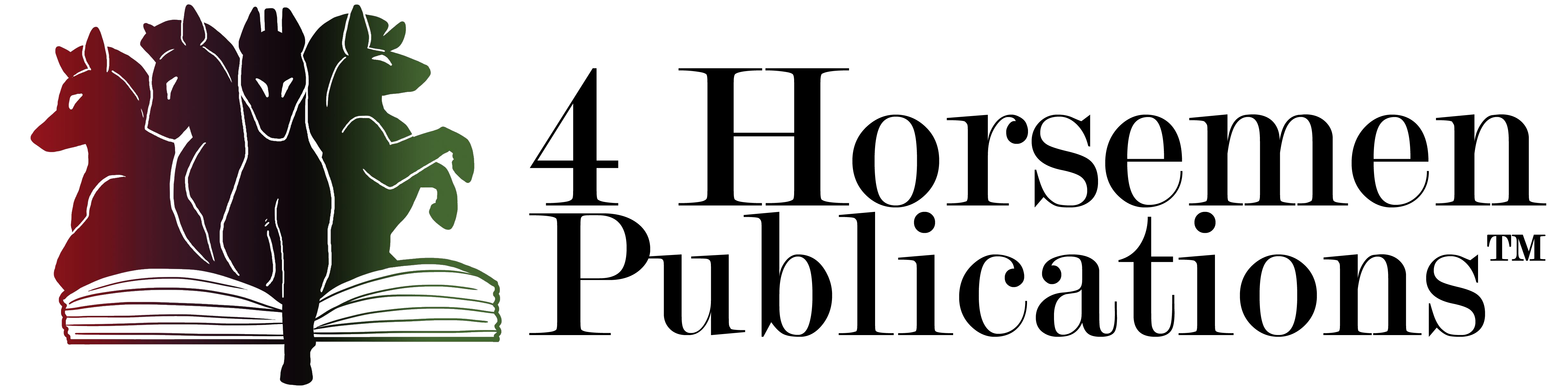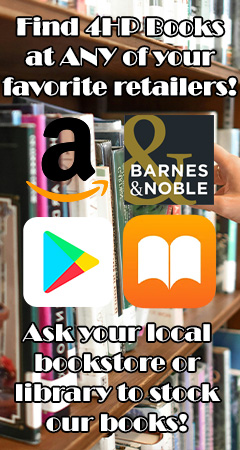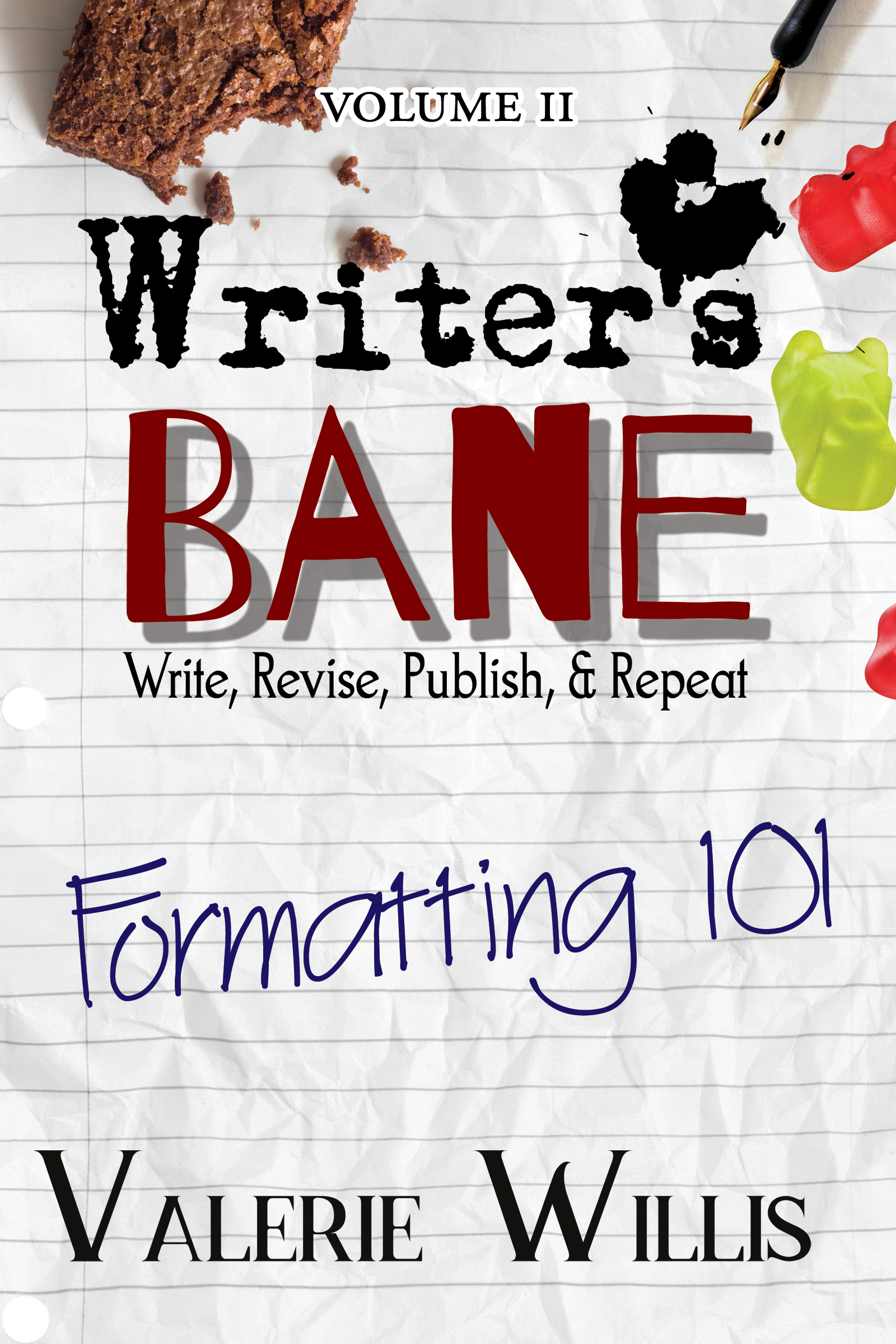
It can’t be said enough times of how important it is as a writer and author, to be aware of how you are using your craft. Every space, placement, and the overall format you give your manuscript can impact how the editor, formatter, and reader interact and perceive the content on the page. As with anything else, consistency is key and being aware of what you can do to strengthen your formatting to carry through to the book formatter for optimal results in the overall print design. Here’s some great tips that can be huge game changers in your writing, editing, and publishing. Let’s take a look at what matters the most when formatting your manuscript to hand to editors and formatters alike.
Margins and Page Size
Stick with standard 8.5 x 11 or Letter sized pages. Don’t try to shrink the page size or mimic the print size of the book. Instead, focus on standardizing this so it’s easier to see any key changes in the overall content. On that same note, normal margins or 1 inch margins on all sides are just uniform for preparing a document. Leave book trim or size and the math for proper margins to the book formatter so that the print house has to correct parameters.
Line Spacing and Font Choices
Double spacing a manuscript is pretty well known whether it’s a class essay to a manuscript for a literary agent. The reason for this is that they can print and have space to leave marks and corrective notes. Same goes for most editors where this is also standard. As for the formatter, they will be basing line spacing on the font choice since these all have different natural spacing.
Fonts should be standard or common choices such as New Times Roman or Times, Arial, Garamond, Helvetica, and similar. Courier, Comic Sans, Papyrus, and other fonts should be avoided in case there are special letterings or accented characters that could be lost completely when importing into other programs for book formatting. These are also common fonts for eBook readers and are a great way to make sure the content you are writing is completely compatible for ebook devices and formats.
Double Return versus Line Break
Be sure to either make a paragraph style that adds a space after or utilize a double return between flashbacks and similar slight content changes. As for a line break or scene change within a chapter, pick a means of communicating this by adding a line with asterisks (***) or hashtags (#). This should be consistent so that a simple find and replace can be done to identify where line break artwork or ornaments will go in the book design.
Never hold SHIFT+ENTER since this creates a manual line break, not a hard return. These can cause weird spacing and awkward forced breaks in the middle of content, sentences, and more. Most designers may clean them out as they see them, while others simply assume they are intended to be there.
Don’t force things to land on the next page unless it’s intended to do so like a new chapter start. You can even set the heading style or chapter header style to page break before or start on the next page. These make life easier as you start to write and prep your manuscript for editors and formatters. If you do need a manual page break, you can use the insert break options or use CTRL+NUMPAD ENTER to create one. Never use multiple hard returns to force content to the next page as it can cause confusion when the content is placed within the book trim and layout.
Styles and Headers
Many word processors now have means of labeling paragraph styles, styles, or heading styles to content. Use them! These not only add vital programming, but makes it much easier for your formatter to understand the hierarchy of the content without guessing or making an attempt to read the content. Be mindful of how you are labeling chapters and subheads with these styles to make sure they will be designed with the same intent in the print version.
You can also use styles or make custom styles to identify quotes, pull quotes, letters, references, and similar aspects. Be sure to make the formatter aware to expect these extra components. Using one or more character styles should help make these stand out via formatting choices such as italics, bold, or underline. Combine these with paragraph justification for further visual impact such as indent left, indent right, space before, space after, and center alignment.
Using style and heading systems can help you see your sections in navigation panes as you write and make it easier to jump to sections you want to work on or edit. It also utilizes and opens up doors for automation for ebook creation or even utilizing the Create a Table of Contents options so you can make sure you have assigned and layered your styles in the intended way. Most formatters will utilize TOC systems in their programs in the same manner, but with a wider range of styling and formatting options.
Tabs versus Indents
If you are utilizing styles for even the Normal or Body text, setting these paragraph styles to have a First Line Indent of 0.25 inches is pretty standard for a manuscript with no space after or before the paragraph. You can make a “no indent” variety which is often applied to the first paragraph of a chapter start, after a line break, after a subheading, or similar divided space designed to show a jump in content or major change.
Tabs can be a great way to make a chart in your content without having to insert a spreadsheet. Many folks have been taught to use the tab key to add their first line indent. It is highly recommended to utilize the paragraph style settings for this since this is becoming more of a tool for spreadsheet programming and can cause some weird results when multiple tabs have been used. If you need something aligned to the left, then use the paragraph alignment menu to do so. There should be a ruler and tab system to customize those settings for each tab dropped. Most of the new word processors, if fully updated, now convert a single tab to paragraph style. In short, it’s one less keystroke and thing to worry about as you work on your manuscript.
Track Changes and Comments
Track changes are a great tool for you and your editor, but if left in place when a manuscript is sent to a formatter it can cause weird import issues that include content going missing in places, words broken apart, and stopping the placement or import system short of completing its task. Even more so, it inserts hidden programming in the XML coding that can bug out ebooks unbeknownst to author and designer in most cases.
Avoid this by clearing all comments out and accepting all track changes. There should be none left open or active, and all deleted before sending the file to the formatter or designer. If you wish to provide a copy with comments that identify formatting remarks, it should be sent as a guide copy or remind the formatter they were left as indication for them (and they should be able to delete them out). Granted, these apply mainly to Word and Google documents in particular.
On occasion with Word documents, “Content Panel” of altered content shows up. Whether this is caused by opening the document in third party applications or converting from one program to another, I can’t say, but these can bug out importing the content for a formatter. In Word, identify one such section, select all (so it highlights the whole document for other instances), and use the left click to open the Content Panel options and Delete!
Check Your Hidden Characters
Not sure about the returns, the tabs, or the accidental line breaks? No problem. Most programs have a Paragraph Icon that toggles between show or hide “Hidden Characters” that looks like a backwards P. Sometimes these are also labeled non-printing characters and these options are commonly found in the view section of programs. If you have tabs or manual line breaks, they are often shown as arrow type symbols unlike the common dot for a space or backwards P for a hard return.
File Formats to Use
Lastly, most design programs utilize Word Documents (DOC, DOCX) for the sheer reason that much like eBooks, these files are written in XML and are easily convertible. Most programs, including Google Docs and Apple Pages have the option to EXPORT or SAVE AS – Filetype dropdown, to select this option. If you are unsure of the default save format front eh program you are writing in or don’t have this option, there is a solution! SAVE AS RTF RICH TEXT FORMAT. This is an older text file that is tried-and-true to what it does. The underbelly programming stripes XML coding to the basics and should maintain your character and paragraph styles just fine. In fact, it’s not uncommon for designers who have import failures on submitted files to convert them to RTF and import them with no issue afterwards.
Discover More
If you haven’t discovered Writer’s Bane: Formatting 101, you’ve been missing out on a lot of answers to questions and even a stronger understanding of how impactful formatting is on a book. This includes what goes inside your book, how to prepare a manuscript for a typeset, and how to design the interior of your book.
Like the advice and information you see here?
Check out the Formatting 101 textbook here at: https://4horsemenpublications.com/product/writers-bane-formatting-101/ . This book holds a variety of answers for those seeking to become typesetters, looking to self-publish their book, or simply want to learn how to communicate and prepare their manuscripts to get the most out of their designers. The Writer’s Bane is a curse and passion, both a want and need to tell a story. In this volume, you will learn the importance of preparing a book for layout as well as laying it out in a way that appeals to your readers of any genre including picture books, chapter books, fiction, memoirs, textbooks, workbooks, and everything in-between.